Introduction
When working with a team on a shared codebase, it’s not uncommon to encounter conflicts when merging code changes. These conflicts can be a source of frustration and can lead to wasted time and effort. However, with the right knowledge and approach, you can safely and effectively handle code conflicts using the git pull force command. In this article, we will explore the concept of code conflicts in Git, understand the risks and drawbacks of using git pull force, and discuss alternative approaches to resolving conflicts. We will also provide a step-by-step guide to using git pull force effectively and share best practices for safely handling code conflicts.
Understanding Code Conflicts in Git
Before diving into the specifics of git pull force, it’s important to have a solid understanding of code conflicts in Git. Code conflicts occur when Git is unable to automatically merge two sets of changes. This is due to overlapping modifications in the same file or lines of code. This can happen when multiple developers are working on the same codebase and make conflicting changes to the same file.
When a conflict arises, Git marks the conflicting sections in the affected files and requires manual intervention to resolve the conflict. This ensures that the final merged codebase is coherent and functional. Resolving conflicts requires careful analysis of the conflicting changes. Alos, understanding the intentions behind each change, and deciding on the best way to combine them is necessary.
Risks and Drawbacks of Using git pull force
git pull force is a command that forcibly overwrites your local changes with the changes from the remote repository. While it can be tempting to use this command to quickly resolve conflicts, it comes with several risks and drawbacks that should be carefully considered.
One of the main risks is the potential loss of your local changes. If you have made significant modifications to the code that are not yet committed or pushed to the remote repository, using git pull force can discard these changes irreversibly. This can lead to data loss and serious setbacks in your development process.
Additionally, using git pull force without fully understanding the conflicts and the changes being overwritten can introduce new bugs and issues into your codebase. It’s important to carefully review the conflicting changes and ensure that the forced pull is indeed the correct solution.
Alternative Approaches to Resolving Code Conflicts
While git pull force can be a powerful tool, it is not always the best approach for resolving code conflicts. There are alternative methods that can be more suitable depending on the situation. Here are a few alternatives to consider:
1. Manual merging: Instead of relying on Git’s automatic merging capabilities, you can manually review and merge the conflicting changes. This gives you full control over the merging process and allows you to carefully consider each change.
2. Collaborative conflict resolution: Working closely with your teammates to resolve conflicts can lead to better outcomes. By discussing the conflicting changes and understanding each other’s intentions, you can come up with a collaborative solution that satisfies everyone’s needs.
3. Feature branching: By using feature branches, each developer can work on a separate branch and merge their changes into the main branch when they are ready. This reduces the chances of conflicts occurring and allows for more focused development.
How to Force Pull Code from Git
If you find yourself in a situation where you need to force pull code from Git, it’s crucial to follow the right steps to ensure a safe and effective resolution. Here is a step-by-step guide on how to force pull code from Git:
- Commit or stash your local changes: Before using git pull force, it’s important to save your local changes. You can either commit them to your current branch or stash them using git stash command.
- Switch to the branch you want to update: Use the git checkout command to switch to the branch that you want to update with the latest changes from the remote repository.
- Use git pull force: Now that you are on the correct branch, you can use the git pull force command to forcefully update your local branch with the remote changes. This will overwrite any conflicting changes in your local branch.
- Resolve conflicts: After using git pull force, Git will notify you of any conflicts that occurred during the update. Use a text editor or a dedicated merge tool to resolve these conflicts manually. Carefully review the conflicting changes and decide on the best way to combine them.
- Commit the resolved changes: Once you have resolved all the conflicts, use git add to stage the resolved files and git commit to commit the changes. Provide a clear and descriptive commit message explaining the conflict resolution.
By following these steps, you can safely and effectively use git pull force to resolve conflicts in your codebase.
Common Mistakes to Avoid When Using git pull force
While git pull force can be a useful command, it can also lead to unintended consequences if not used correctly. Here are some common mistakes to avoid when using git pull force:
1. Not backing up your local changes: Before using git pull force, make sure to save your local changes either by committing them or stashing them. This ensures that you have a backup in case anything goes wrong during the forced pull.
2. Not reviewing conflicting changes: It’s important to carefully review the conflicting changes before using git pull force. Blindly overwriting changes without understanding their impact can introduce new bugs and issues into your codebase.
3. Using git pull force as the first solution: git pull force should be used as a last resort when all other options have been exhausted. It’s important to consider alternative approaches to resolving conflicts before resorting to a forced pull.
Tips for Collaborating with Teammates to Prevent Code Conflicts
Collaborating with teammates significantly reduces the occurrence of code conflicts. By adhering to these practices, you can enhance teamwork and mitigate conflicts. Maintaining open communication ensures that everyone is aware of ongoing changes, minimizing the likelihood of overlapping modifications. Adopting a suitable branching strategy, such as Feature Branching or Gitflow, isolates changes effectively, reducing conflicts. Instituting a code review process allows teammates to identify and resolve potential conflicts or issues before merging. Utilizing a continuous integration system automates the build and testing process, helping detect conflicts and issues at an early stage. Implementing these strategies fosters a collaborative environment, leading to fewer code conflicts and smoother project progression.
Using git pull force with GitHub
GitHub is a popular platform for hosting Git repositories and provides additional features for managing code conflicts. When using git pull force with GitHub, there are a few things to keep in mind:
- Pull request reviews: GitHub allows you to create pull requests, which provide a dedicated space for reviewing and discussing changes before merging. Take advantage of this feature to receive feedback from your peers and catch conflicts early on.
- Merge conflicts: When a pull request has conflicting changes, GitHub will notify you and provide a user-friendly interface for resolving these conflicts. You can review the conflicting changes, make the necessary modifications, and merge the pull request once all conflicts have been resolved.
- Using the command line: While GitHub provides a web-based interface for managing code conflicts, you can still use git pull force from the command line if necessary. The steps mentioned earlier for using git pull force apply regardless of whether you are using GitHub or another Git hosting platform.
How to Pull from GitHub Without Overwriting Local Changes
If you want to pull changes from a GitHub repository without overwriting your local changes, you can follow these steps:
1. Commit or stash your local changes: Before pulling changes from GitHub, make sure to commit your local changes or stash them using git stash. This ensures that your changes are saved and can be applied after pulling.
2. Fetch the latest changes: Use the git fetch command to fetch the latest changes from the remote repository. This will update your local repository with the latest commits without modifying your working directory.
3. Merge the changes: After fetching the latest changes, you can use git merge to merge the changes into your local branch. Git will automatically attempt to merge the changes, and if there are conflicts, it will mark them for manual resolution.
4. Resolve conflicts: If conflicts occur during the merge, use a text editor or a merge tool to manually resolve them. Review the conflicting changes, make the necessary modifications, and save the resolved files.
5. Commit the merge: After resolving the conflicts, use git add to stage the resolved files and git commit to commit the merge. Provide a clear commit message explaining the merge and conflict resolution.
Following these steps allows you to pull changes from GitHub while preserving your local modifications.
Conclusion
Handling code conflicts in a team environment is a common challenge, but with the right knowledge and approach, it can be effectively managed. In this article, we explored the concept of code conflicts in Git and discussed the risks and drawbacks of using git pull force. We also explored alternative approaches to resolving conflicts. We provided a step-by step guide to using git pull force effectively and shared best practices for safely handling code conflicts. By following these guidelines and collaborating effectively with your team, you can minimize conflicts and ensure a smooth development process. Remember to always exercise caution when using git pull force and consider alternative solutions before resorting to a forced pull. Happy coding!
Check out our article about Cyclomatic Complexity Too High to master advanced concepts. Start resolving code conflicts like a pro and take your collaboration with teammates to the next level. Enroll now!


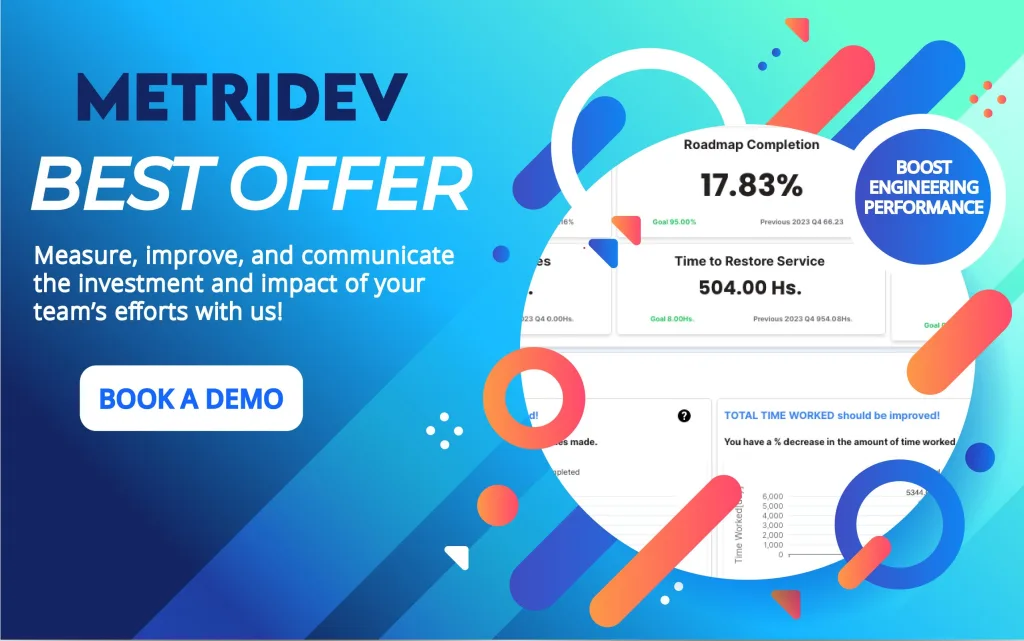
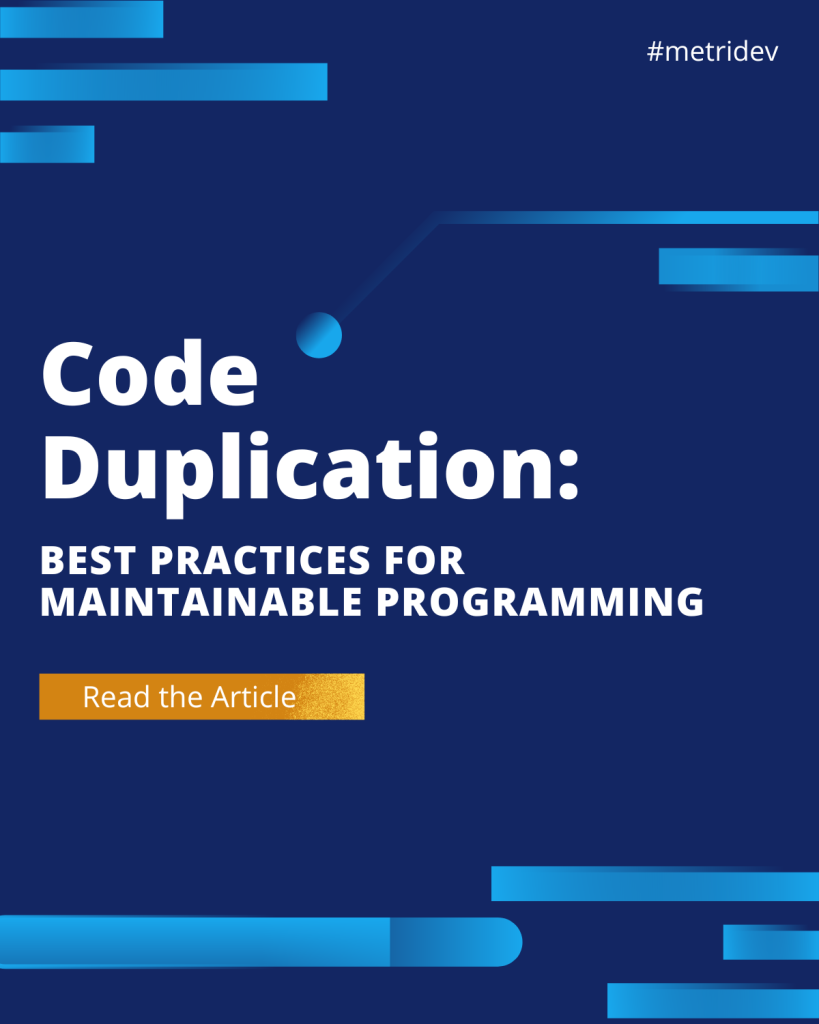
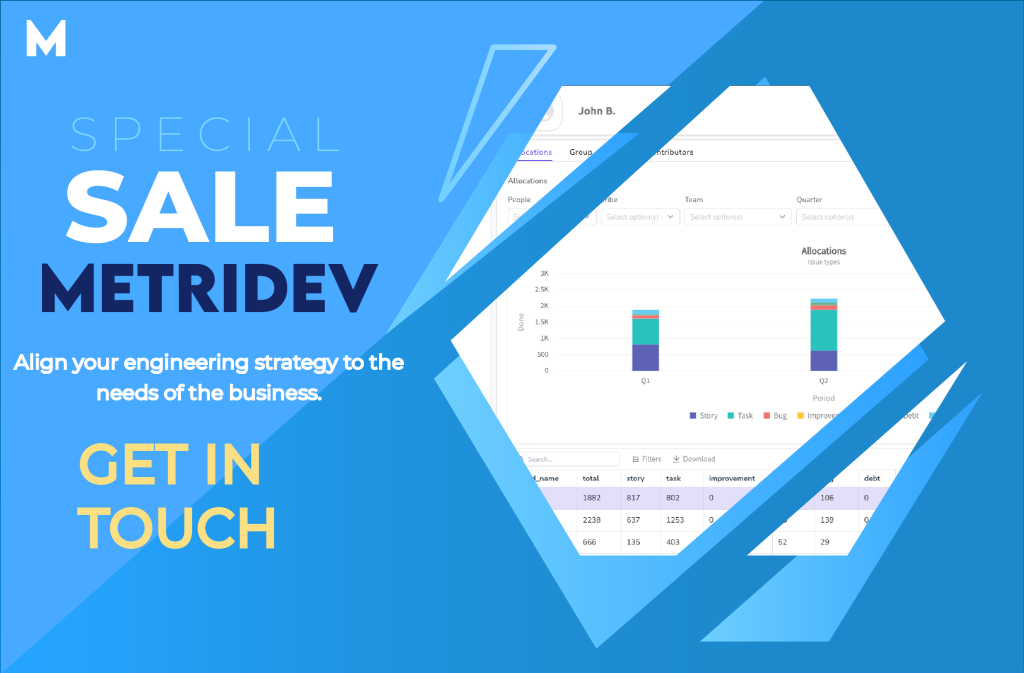




Leave a Reply