Introduction
In the dynamic world of software development, where projects evolve rapidly, the need for efficient code management becomes increasingly crucial. One powerful tool in the developer’s arsenal is the ability to create tags in GitHub, a widely-used platform for hosting and collaborating on code repositories. Tags serve as markers or labels that help developers organize, track, and manage their codebase effectively.
What is the point of GitHub tags?
GitHub tags are essentially a way to create meaningful labels or markers for specific points in a project’s history. These tags can be used to identify important milestones, such as software releases, bug fixes, or feature additions. By assigning tags to specific commits, developers can easily navigate through their project’s timeline, quickly locate specific versions, and streamline the overall code management process.
How to create a tag in GitHub?
Creating a tag in GitHub is a straightforward process. Developers can create a new tag directly on the GitHub website or through the command line using Git. The process involves the following steps:
- Navigate to the repository. Log in to your GitHub account and navigate to the repository where you want to create the tag.
- Go to the “Releases” section. In the repository, locate the “Releases” section, which is typically found in the top navigation menu.
- Click on “Draft a new release”. This will open a new release creation page.
- Enter the tag name. In the “Tag version” field, type the name of the tag you want to create. Tag names should follow a consistent naming convention, such as using semantic versioning (e.g., “v1.2.3”).
- Select the commit to tag. Choose the specific commit you want to tag from the dropdown menu.
- Add a release title and description. Provide a meaningful title and a detailed description for the release, including information about the changes or features included.
- Publish the release. Once you’ve filled in all the necessary details, click the “Publish release” button to create the new tag.
Different types of tags and their purposes
GitHub tags can serve various purposes, and there are different types of tags that developers can utilize. First, Semantic Versioning Tags, following the semantic versioning standard (e.g., “v1.2.3”), are commonly used to mark software releases, indicating the level of changes (major, minor, or patch) between versions. Additionally, Feature Tags are employed to identify specific features or functionality added to the codebase, making it easier to track and manage changes over time. Moreover, Hotfix Tags are crucial, marking bug fixes or critical updates that need swift application, allowing developers to easily identify and deploy these changes. Finally, Milestone Tags play a significant role, tracking the progress of a project or marking significant milestones such as the completion of a development sprint or the launch of a new product version.
Best practices for creating effective tags
To ensure that GitHub tags are used effectively, several best practices should be considered. Firstly, adopting a consistent naming convention is crucial. Establishing a clear and uniform naming convention, such as employing semantic versioning or incorporating specific prefixes like “feature-” or “hotfix-“, enhances organization and clarity. Secondly, providing descriptive tag names is essential. Opt for names that succinctly articulate the purpose or content of the tagged commit, aiding in comprehension and navigation.
Moreover, keeping tags up-to-date is imperative. Regularly reviewing and updating tags ensures they accurately portray the current state of the codebase, facilitating efficient management. Additionally, using tags for important milestones is advisable. Reserving tags for significant events or changes, such as software releases, major feature additions, or critical bug fixes, helps in tracking progress and versioning effectively. Lastly, leveraging tag descriptions can be beneficial. Utilizing the tag description field to furnish additional context and details about the tagged commit enables others to grasp the purpose and significance of the tag more comprehensively.

How do I create a tag in git and push it?
Creating a tag in Git and pushing it to a remote repository, such as GitHub, involves the following steps:
- Open a terminal or command prompt. Navigate to the local repository where you want to create the tag.
- Create a new tag. Use the git tag command followed by the tag name to create a new tag. For example, git tag v1.2.3.
- Optionally, add a tag message. You can include a message with the tag by using the -a (annotated tag) or -s (signed tag) option. For example, git tag -a v1.2.3 -m “Release version 1.2.3”.
- Push the tag to the remote repository. Use the git push command with the –tags option to push the new tag to the remote repository. For example, git push origin –tags.
Tagging conventions and naming conventions
When creating tags in GitHub, it’s important to follow consistent naming conventions to ensure that your tags are easily identifiable and meaningful. Transitioning to some common tagging conventions and best practices can significantly enhance the effectiveness of your tagging system. Firstly, Semantic Versioning should be prioritized. Using the semantic versioning format (e.g., “v1.2.3”) helps indicate the level of changes in your software releases with clarity.
Additionally, Feature-based Naming can add structure to your tags. Incorporating a prefix or suffix like “feature-“, “hotfix-“, or “milestone-” aids in categorizing tags based on their purpose or significance. Moreover, Descriptive Names play a crucial role. Opting for tag names that clearly articulate the purpose or content of the tagged commit fosters understanding and collaboration among team members. Consistent Capitalization should also be maintained. Ensuring uniform capitalization style, whether it’s all lowercase or title case, throughout your tag names promotes readability and consistency. Lastly, avoiding spaces is essential for machine readability. Utilizing hyphens or underscores instead of spaces in your tag names ensures they are easily interpretable both by humans and machines.
How do you create a tag in git client?
Creating a tag in a Git client, such as a desktop application or a web-based interface, is generally a straightforward process. The specific steps may vary depending on the client you are using, but the general workflow is as follows:
Open the Git client: Launch the Git client software you are using, such as GitHub Desktop, SourceTree, or GitKraken.
- Navigate to the repository. In the client, locate and select the repository where you want to create the tag.
- Create a new tag. Look for an option to create a new tag, such as a “Create Tag” button or a right-click menu option.
- Enter the tag details. Provide the tag name, and optionally, a tag message or description.
- Confirm the tag creation. Review the tag details and confirm the creation of the new tag.
- Push the tag to the remote repository. Ensure that the new tag is pushed to the remote repository (e.g., GitHub) so that it is accessible to other collaborators.
The specific steps may vary slightly depending on the Git client you are using, but the overall process should be similar across different platforms and tools.
Benefits of using tags for code management
Utilizing tags in GitHub offers numerous benefits for efficient code management. Firstly, in Versioning and Release Management, tags play a pivotal role. They allow developers to clearly identify and track specific versions of their software, facilitating streamlined release management and rollback procedures. Secondly, Collaboration and Communication are greatly enhanced through the use of tags. They provide a common language and reference points for developers working on the same project, fostering better collaboration and mutual understanding.
Moreover, in Code Navigation and Exploration, tags prove invaluable. They simplify the process of navigating through a project’s history, enabling swift location of specific versions or features and comprehension of the codebase’s evolution. Additionally, tags can be seamlessly integrated into Automated Workflows. By incorporating tags into automated build, testing, and deployment pipelines, the software delivery process is optimized and made more efficient. Lastly, the utilization of tags contributes to Improved Code Quality. Encouraging developers to adopt thoughtful and organized code management practices, tags ultimately lead to enhanced overall code quality.
GitHub commit vs. GitHub tag: Understanding the difference
It’s important to understand the distinction between GitHub commits and GitHub tags, as they serve different purposes in the code management process:
GitHub Commits: Represent individual changes or snapshots of the codebase at a specific point in time. Provide a detailed history of the project’s evolution, including the author, date, and description of each change. Serve as the fundamental building blocks of a Git repository.
GitHub Tags: Provide a way to label and identify specific commits or versions of the codebase. Offer a higher-level organizational structure, allowing developers to group related commits or mark important milestones. Facilitate version control, release management, and code navigation. While commits and tags are closely related, they serve complementary roles in managing and understanding the development history of a project.
How to manage and organize tags in GitHub
Effectively managing and organizing tags in GitHub is crucial for maintaining a clear and structured codebase. To ensure efficient tag management, several best practices should be considered. Firstly, adopting a Consistent Tagging Strategy is paramount. Establishing a clear and uniform tagging convention, such as employing semantic versioning or feature-based naming, enhances tag visibility and meaning. Secondly, Grouping Related Tags aids in organization. By categorizing tags based on related versions, features, or milestones, a more intuitive and hierarchical structure is established.
Additionally, Regularly Reviewing and Pruning Tags is essential. Periodically assessing existing tags and removing obsolete or unnecessary ones keeps tag management clean and efficient. Moreover, Leveraging Tag Descriptions can significantly enhance understanding. Utilizing the tag description field to provide additional context and details about each tag’s purpose or significance facilitates comprehension of the tagging system. Lastly, Integrate Tags with Automation to streamline efforts. Exploring integration with automated workflows such as continuous integration (CI) or deployment pipelines ensures a seamless tagging process, contributing to overall code management efficiency.
How to set tag to current commit in git?
To set a tag to the current commit in Git, follow these steps:
- Open a terminal or command prompt. Navigate to the local repository where you want to create the tag.
- Identify the current commit. Use the git log command to review the commit history and identify the commit you want to tag.
- Create the tag. Use the git tag command followed by the tag name to create a new tag for the current commit. For example, git tag v1.2.3.
- Optionally, add a tag message. You can include a message with the tag by using the -a (annotated tag) or -s (signed tag) option. For example, git tag -a v1.2.3 -m “Release version 1.2.3”.
- Push the tag to the remote repository. Use the git push command with the –tags option to push the new tag to the remote repository. For example, git push origin –tags.
By following these steps, you can easily set a tag to the current commit in your Git repository, allowing you to mark and identify important points in your codebase.
Advanced tips and tricks for using tags effectively
To maximize the utility of GitHub tags, it’s beneficial to delve into advanced tips and tricks. Firstly, consider Leveraging Automated Tag Generation. Investigate tools or scripts capable of automatically generating tags based on predefined criteria such as commit messages or version numbers, streamlining the tagging process significantly. Secondly, Integrate Tags with Issue Tracking. Linking tags to corresponding issues or pull requests in your project management system offers a comprehensive view of your development workflow.
Additionally, utilizing Tags for Release Branching is advantageous. Implementing a branching strategy that aligns with specific tags ensures a distinct separation between development and production environments. Furthermore, Automating Tag-based Deployments enhances efficiency. Integration of the tagging process with continuous deployment pipelines allows for automatic deployment triggers based on tagged commits. Moreover, Leveraging Tag-based Notifications proves invaluable. Establishing alerts or notifications to notify your team of new tag creations or updates keeps everyone abreast of project progress. Lastly, Explore Tag-based Reporting for deeper insights. Utilize tag data to generate reports and visualizations offering valuable insights into versioning, release history, and overall development trends of your project.
Should I use Git tags or branches for releases?
When it comes to managing software releases, developers often face the choice between using Git tags or branches. Both approaches have their own advantages, and the decision ultimately depends on the specific needs and requirements of your project.
Using Git Tags for Releases: Tags are lightweight and easy to manage, making them a more straightforward option for marking release points. They provide a clear and concise way to identify specific versions of your software, simplifying version control and release management. Tags are typically used for stable, production-ready releases, as they represent a specific point in time in your project’s history.
Using Git Branches for Releases: Branches offer a more flexible and granular approach to managing releases, as they allow for parallel development and experimentation. They also can be used to maintain separate development, staging, and production environments, providing a more structured release workflow. Branches can be merged and rebased, making it easier to incorporate bug fixes or feature updates into different release versions.
In many cases, a combination of tags and branches can be an effective strategy, where tags are used to mark specific release versions, and branches are used to manage the development and deployment of those releases.
Conclusion: Harnessing the power of GitHub tags for efficient code management
GitHub tags are a powerful tool that can significantly enhance the way developers manage and organize their codebase. By creating meaningful labels and markers, teams can improve collaboration, streamline release management, and navigate their project’s history with greater ease. By following best practices, adopting consistent conventions, and exploring advanced tag-based strategies, organizations can harness the full potential of GitHub tags to achieve more efficient and effective code management.


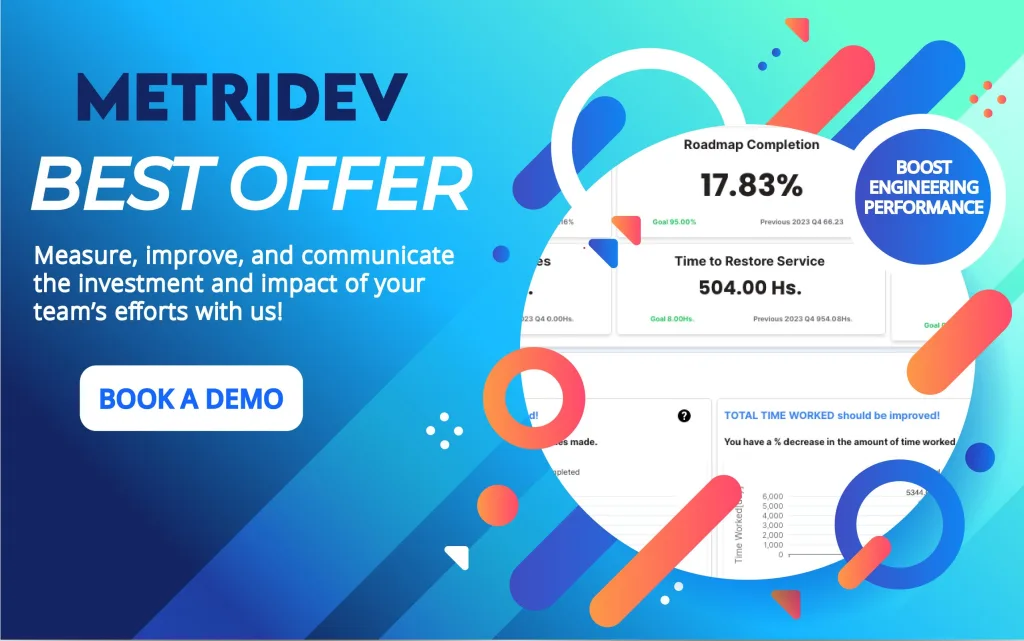
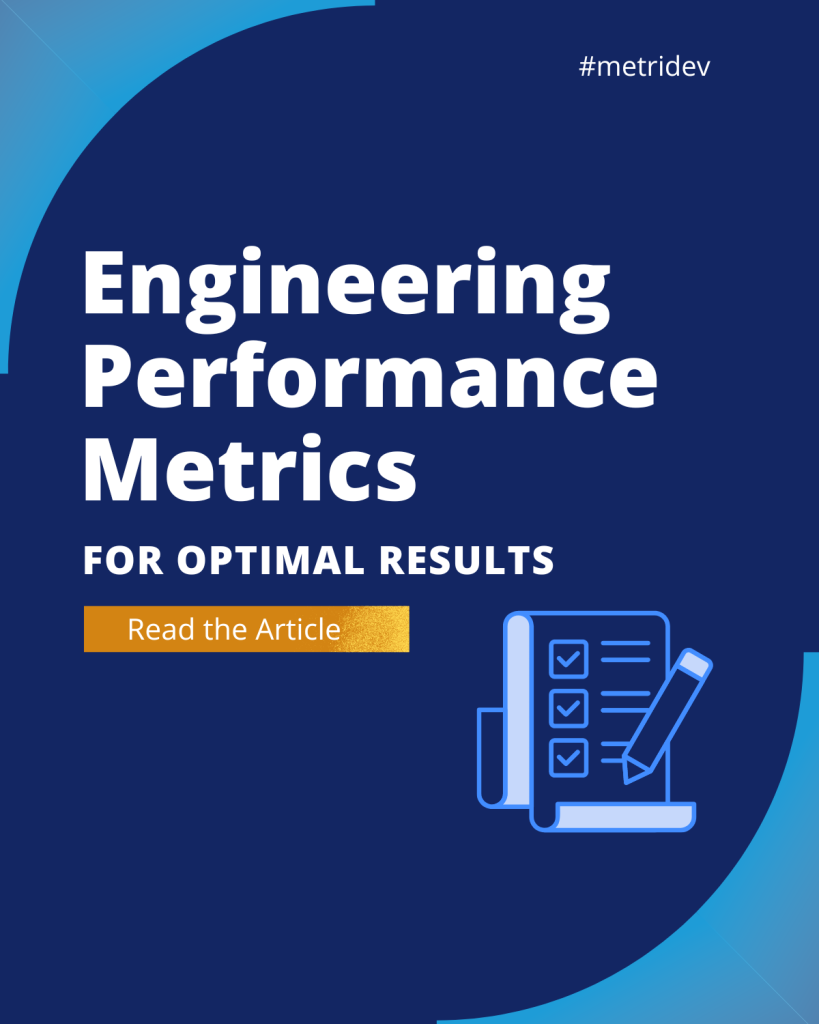
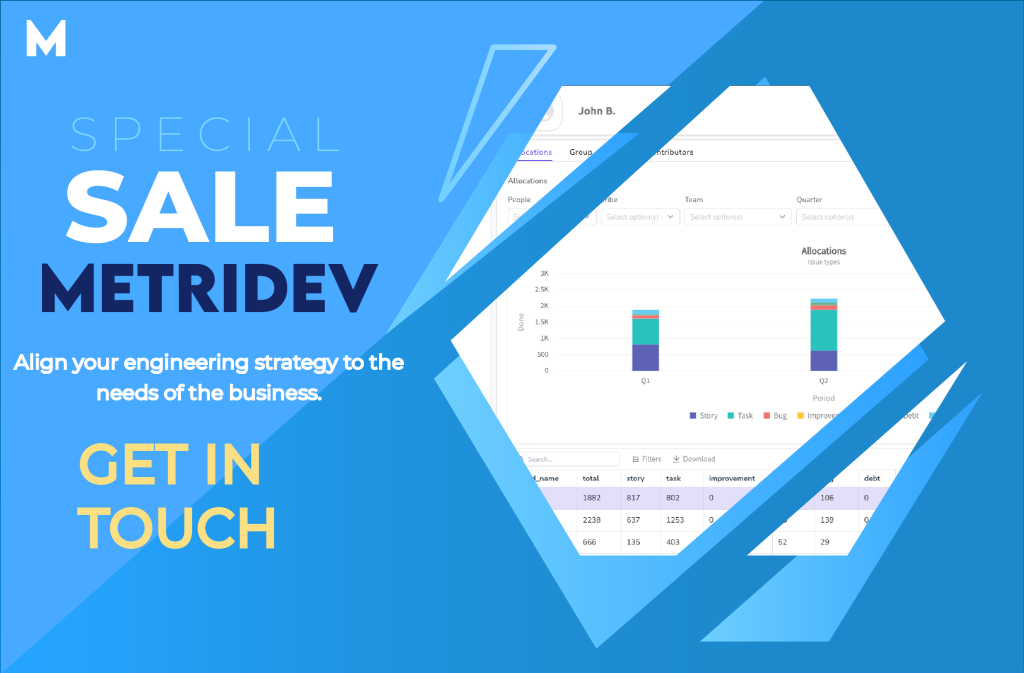




Leave a Reply