Introduction
Jira is a powerful project management tool that helps teams streamline their workflows and track their progress. Moreover, one of the key features of Jira is its workflow functionality, enabling users to define and manage the process through which work items move from start to finish. Transitioning to this article’s focus, we will explore the best practices and tips for designing and optimizing workflows in Jira.
What is a workflow in Jira?
A workflow in Jira is a visual representation of a process that outlines the steps and transitions involved in completing a task or issue. It defines the order in which work items move through various statuses, such as “To Do,” “In Progress,” and “Done.” Workflows in Jira can be customized to suit the specific needs and requirements of a team or organization.
Understanding the basics of Jira workflows
Before diving into the best practices for designing workflows in Jira, it is important to understand the basics. A Jira workflow consists of a series of statuses, transitions, and conditions. Statuses represent the different stages of work items, transitions define the path between statuses, and conditions determine when a transition can be executed.
To create a workflow in Jira, you can use the built-in workflow editor. This editor provides a graphical interface that allows you to define the statuses, transitions, and conditions for your workflow. You can also add validators, which are rules that must be satisfied before a transition can be executed, and post-functions, which are actions that are performed after a transition.
How to edit Jira workflow
Editing a Jira workflow involves making changes to the statuses, transitions, conditions, validators, and post-functions. To edit a workflow in Jira, you need to have the necessary permissions. Once you have the permissions, you can navigate to the workflow administration page and select the workflow you want to edit.
In the workflow editor, you have the ability to add or remove statuses, modify transitions, update conditions, and configure validators and post-functions. However, it’s crucial to carefully plan and test any changes you make to a workflow to ensure that it functions as intended.
Best practices
Designing an effective workflow in Jira requires careful consideration of the needs and requirements of your team or organization. Transitioning to some best practices to keep in mind, firstly, keeping it simple is crucial; a straightforward workflow is easier to understand and follow. Avoid unnecessary complexities and keep the number of statuses and transitions to a minimum. Secondly, defining clear statuses is essential; assign meaningful names to different statuses to help users understand the progress of work items at a glance.
Furthermore, using meaningful transitions is vital; employ clear and descriptive names for transitions to indicate the necessary actions for moving work items to the next status, avoiding generic terms like “Move” or “Transition.” Additionally, setting up appropriate conditions is key; use conditions to control when a transition can be executed, ensuring they are meaningful and relevant to the workflow. Lastly, testing and iterating are crucial steps; test the workflow with a small group of users, gather feedback, and make necessary adjustments based on the feedback received.
What is the standard Jira workflow?
The standard Jira workflow is a default workflow that comes pre-configured with Jira. It consists of the following statuses: “Open,” “In Progress,” “Reopened,” “Resolved,” and “Closed.” This workflow is a good starting point for teams who are new to Jira and want a simple and straightforward workflow.
However, it is important to note that the standard Jira workflow may not be suitable for all teams and organizations. It is recommended to customize the workflow to meet your specific needs and requirements.

What are the three types in a Jira workflow?
In Jira, workflows can be categorized into three types:
1. Simple workflows: Simple workflows are linear and involve a simple progression of statuses. They are ideal for straightforward processes with no complex branching or decision points.
2. Advanced workflows: Advanced workflows are more complex and involve branching and decision points. They allow for multiple paths and outcomes based on specific conditions.
3. Sub-task workflows: Sub-task workflows are used when a work item is divided into multiple smaller tasks. Each sub-task can have its own workflow, allowing for better tracking and management of the overall work item.
How to change workflow in Jira
Changing the workflow in Jira involves modifying the existing workflow or creating a new one. To change the workflow, you need to have the necessary permissions. Once you have the permissions, you can navigate to the workflow administration page and select the workflow you want to change.
In the workflow editor, you can make the necessary modifications to the statuses, transitions, conditions, validators, and post-functions. You can also create new workflows from scratch by selecting the “Create Workflow” option. It is important to communicate any changes to the team and provide training or documentation to ensure a smooth transition to the new workflow.
Customizing and automating your workflow in Jira
Jira provides several customization options to tailor your workflow to meet your specific needs. Here are some customization features you can explore:
1. Adding custom fields: Jira allows you to add custom fields to your workflow to capture additional information that is relevant to your process. This can help in better tracking and reporting.
2. Configuring notifications: Jira provides notification schemes that allow you to configure who receives notifications for specific events in the workflow. You can customize the recipients, content, and timing of the notifications.
3. Implementing automation rules: Jira offers automation features that allow you to automate repetitive tasks and streamline your workflow. You can create rules based on specific triggers and conditions to automatically perform actions, such as assigning issues or transitioning them to a specific status.
4. Integrating with plugins: Jira has a wide range of plugins and integrations available that can enhance the functionality of your workflow. You can explore plugins for time tracking, agile boards, reporting, and more.
Tips for optimizing your workflow in Jira
Optimizing your workflow in Jira can significantly enhance team productivity and efficiency. Transitioning to some tips to optimize your workflow, it’s crucial to regularly review and refine it. Solicit feedback from team members and make necessary adjustments to streamline the process. Additionally, implementing agile practices, such as using Kanban boards and setting up sprints, can aid in visualizing and managing the workflow more effectively. Embracing agile methodologies fosters collaboration and continuous improvement. Moreover, leveraging reporting and analytics capabilities provided by Jira enables tracking and analyzing workflow performance. Utilize these features to identify trends, bottlenecks, and areas for improvement. Lastly, train and empower users by providing adequate training and support to ensure they understand how to effectively use the workflow. Empowering them to make decisions and take ownership of their work items further enhances workflow optimization efforts.
How do I create a workflow diagram in Jira?
Creating a workflow diagram in Jira can significantly aid in visualizing and communicating the flow of work items. Additionally, there are several tools and plugins available to assist you in creating workflow diagrams. Here are some steps to create a workflow diagram in Jira:
- Firstly, identify the workflow you want to create a diagram for, whether it’s an existing workflow or a new one you are designing.
- Next, choose a diagramming tool that integrates with Jira or utilize a Jira plugin that provides diagramming capabilities. Some popular tools include Lucidchart, draw.io, and Gliffy.
- Proceed to map out the workflow using the chosen tool, outlining the different statuses, transitions, and conditions. Connect the elements to represent the flow of work items effectively.
- Add additional details and annotations to the diagram to provide clarity and context. This can include descriptions of statuses, transitions, and conditions, enhancing understanding.
- Finally, share the completed diagram with the team and encourage collaboration. Gather feedback and make necessary adjustments based on the feedback received to ensure the diagram accurately represents the workflow.
Collaborating and communicating within your Jira workflow
Effective collaboration and communication are crucial within a Jira workflow to ensure smooth progress and alignment. Transitioning to some tips for collaborating and communicating effectively within your Jira workflow, consider utilizing comments and mentions. Jira allows users to add comments to work items, facilitating discussions and providing updates. Additionally, leverage the mention feature to notify specific team members and keep them informed. Moreover, setting up notifications is essential; configure notification schemes to ensure that team members receive timely updates on work items. Customize the notifications to include relevant information and avoid overwhelming users with unnecessary notifications. Furthermore, integrating @mentions and other collaboration tools such as Slack or Microsoft Teams can enhance real-time communication and collaboration. Lastly, encourage documentation and knowledge sharing within Jira to ensure that important information, lessons learned, and best practices are easily accessible and shared among team members.
Integrating Jira with other tools and systems
Jira can be integrated with a wide range of tools and systems to enhance its functionality and streamline workflows. Here are some common integrations to consider:
1. Version control systems: Integrate Jira with version control systems, such as Git or SVN, to link code changes with work items. This allows for better tracking and traceability.
2. Continuous integration and deployment tools: Integrate Jira with continuous integration and deployment tools, such as Jenkins or Bamboo, to automate the build and deployment process. This ensures that work items are seamlessly moved through the workflow.
3. Project management tools: Integrate Jira with project management tools, such as Trello or Asana, to synchronize tasks and deadlines. This allows for better coordination and visibility across different systems.
4. Collaboration tools: Integrate Jira with collaboration tools, such as Slack or Microsoft Teams, to facilitate real time communication and collaboration within the workflow. This ensures that team members are always up-to-date on work items.
Tracking and analyzing workflow performance in Jira
Tracking and analyzing workflow performance in Jira is essential for identifying bottlenecks, measuring productivity, and making informed decisions. Jira provides several features and tools to facilitate this process. Firstly, dashboards and reports offer customizable insights into workflow performance, allowing you to track key metrics such as cycle time, lead time, and throughput. Additionally, burndown and burnup charts visualize the progress of work items over time, aiding in trend identification and future performance prediction. Moreover, custom queries and filters enable the extraction of specific data from the workflow, facilitating the generation of custom reports and performance analysis. Furthermore, exploring third-party analytics plugins can provide advanced analytics and visualization capabilities, offering additional insights to support data-driven decisions.
Common challenges and solutions in Jira workflow management
While Jira provides powerful workflow management capabilities, there can be challenges along the way. Here are some common challenges and their solutions:
1. Complexity and customization: Workflows can become complex and difficult to manage, especially when heavily customized. To overcome this challenge, ensure that workflows are kept simple and well-documented. Regularly review and refine workflows to eliminate unnecessary complexities.
2. Resistance to change: Introducing a new workflow or making changes to an existing one can be met with resistance from team members. However, to address this challenge, it’s essential to involve team members in the decision-making process. Additionally, providing training and support can help alleviate concerns and facilitate a smoother transition.
3. Lack of visibility and transparency: Lack of visibility and transparency can hinder collaboration and coordination within a workflow. To improve visibility, utilize dashboards, reports, and notifications to keep team members informed. Encourage documentation and knowledge sharing to ensure transparency.
4. Ineffective communication: Poor communication within a workflow can lead to misunderstandings and delays. To improve communication, establish clear channels for collaboration, utilize @mentions and integrations with collaboration tools, and encourage regular updates and discussions.
Conclusion
Designing and optimizing workflows in Jira is essential for effective project management and team collaboration. By following best practices, customizing the workflow, and leveraging Jira’s features, teams can streamline their processes, improve productivity, and achieve better outcomes. Remember to regularly review and refine your workflows, collaborate and communicate effectively, and track and analyze workflow performance to continuously improve your Jira workflow management.


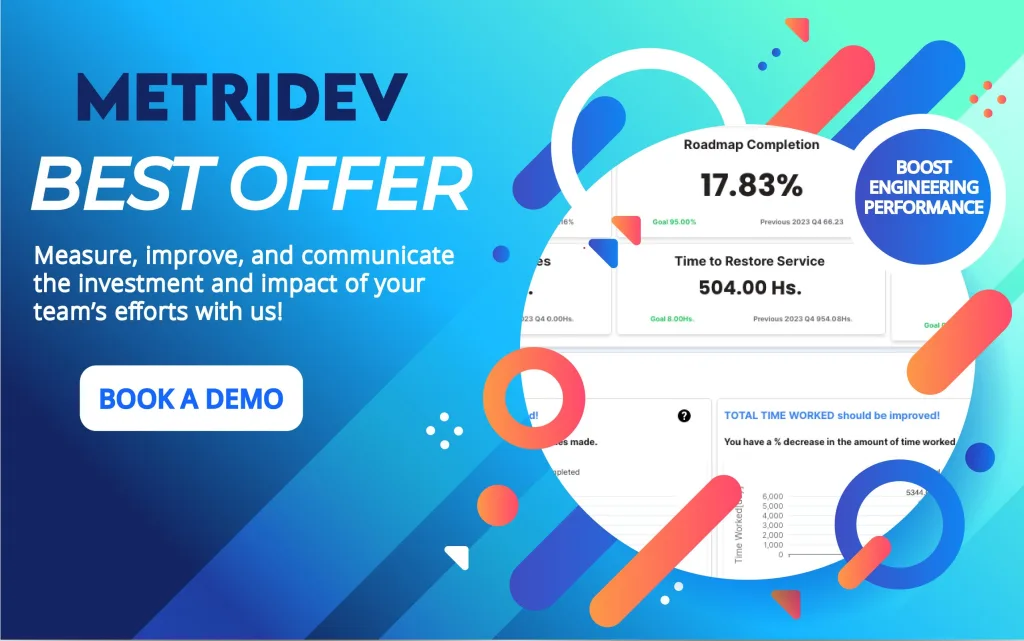
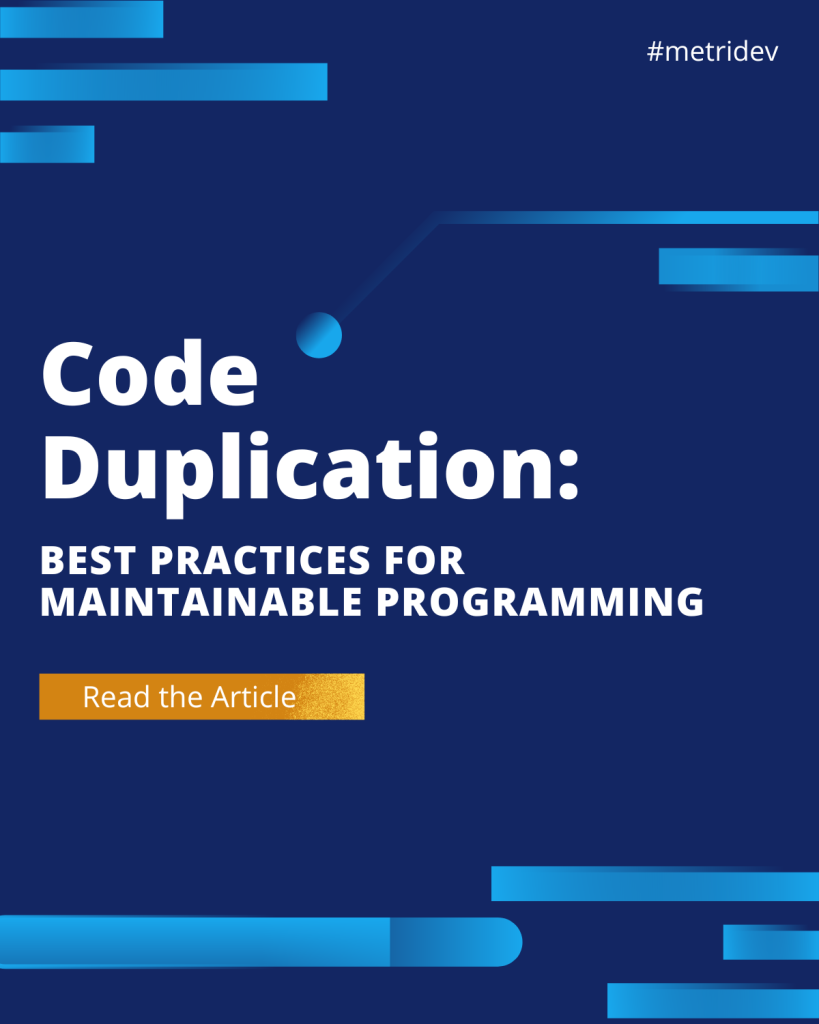
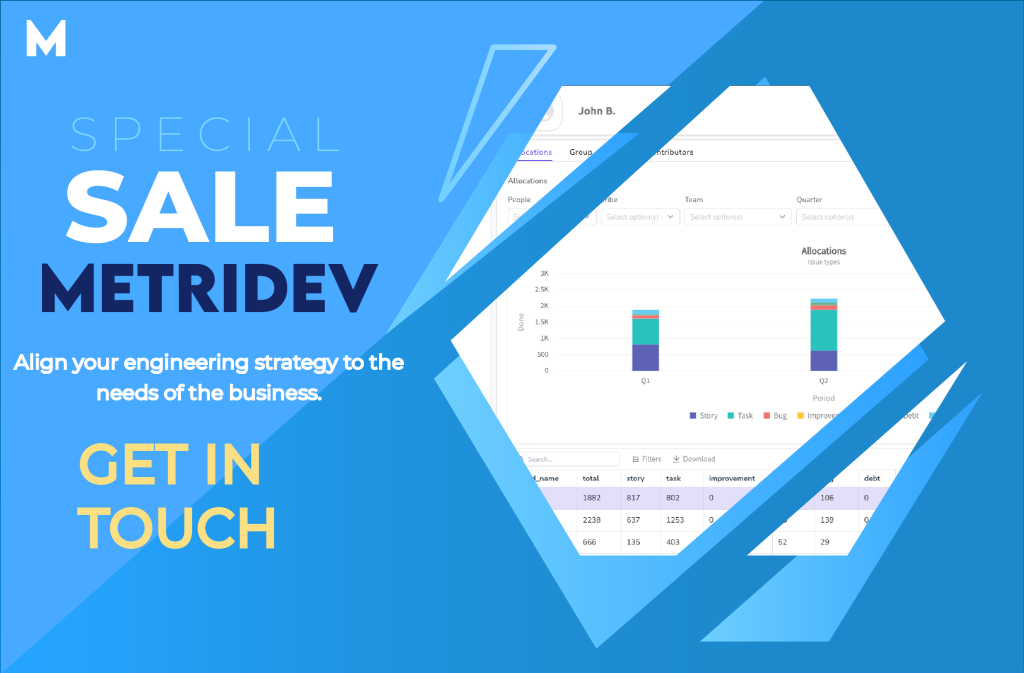




Leave a Reply